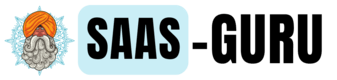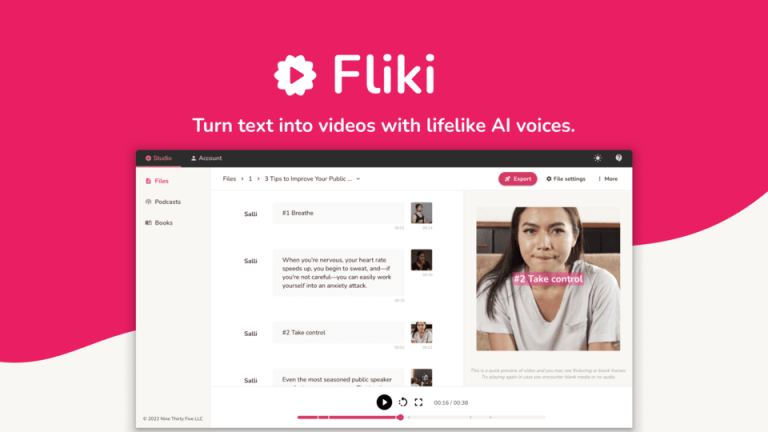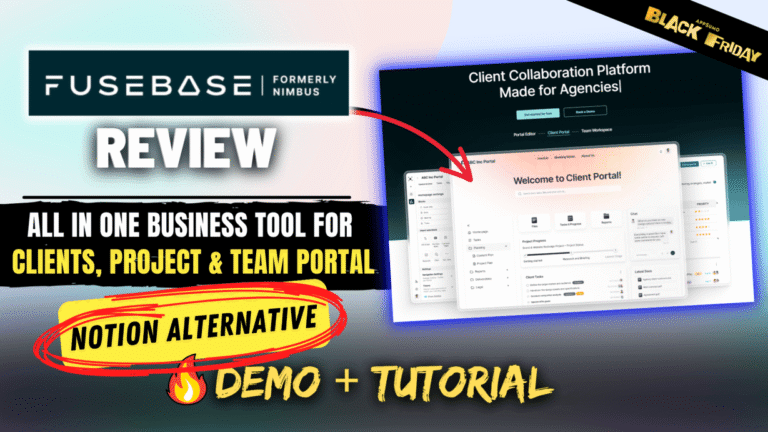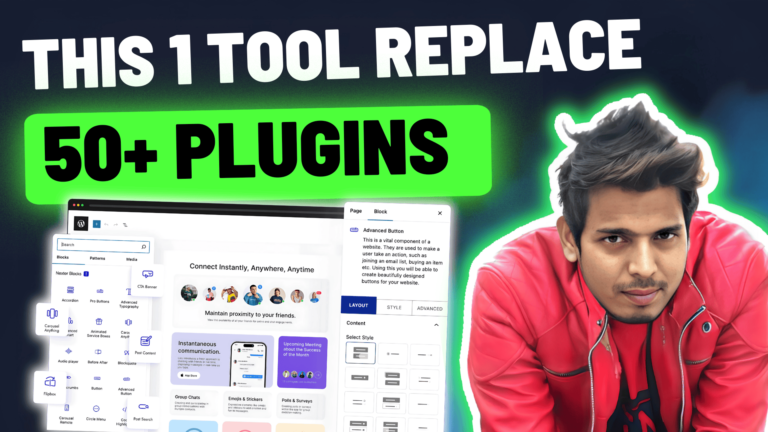I’m Saas Guru, and in this guide I’ll walk you step-by-step through how I built a live AI voice agent using Dialora — an automated calling platform that can make outbound calls, answer inbound calls, give information, qualify leads, and even schedule meetings for you.
In the video I demonstrated a real call, configured the agent, connected 11Labs voice synthesis, set up data capture, and launched a campaign. Below I reproduce everything in a detailed, written tutorial so you can replicate the same setup and get your first AI calling campaign live.
What you’ll get from this article
- A live-demo breakdown of the AI call and how natural it sounds
- Step-by-step instructions to create an outbound or inbound agent in Dialora
- How to select voices, connect 11Labs, and add knowledge sources
- How to upload contacts and launch campaigns
- Pricing overview, AppSumo lifetime deal details, and my recommendation
- Best practices, limitations, and FAQs to help you avoid common pitfalls
Quick demo — what the AI agent can actually do
Before diving into configuration, here’s what I did live: I clicked “Get a call” to test the agent and immediately received a call from the Dialora-assigned number. The AI greeted the caller, explained services (local SEO packages), answered questions, confirmed pricing, captured name and email, and booked an appointment — all in one call.
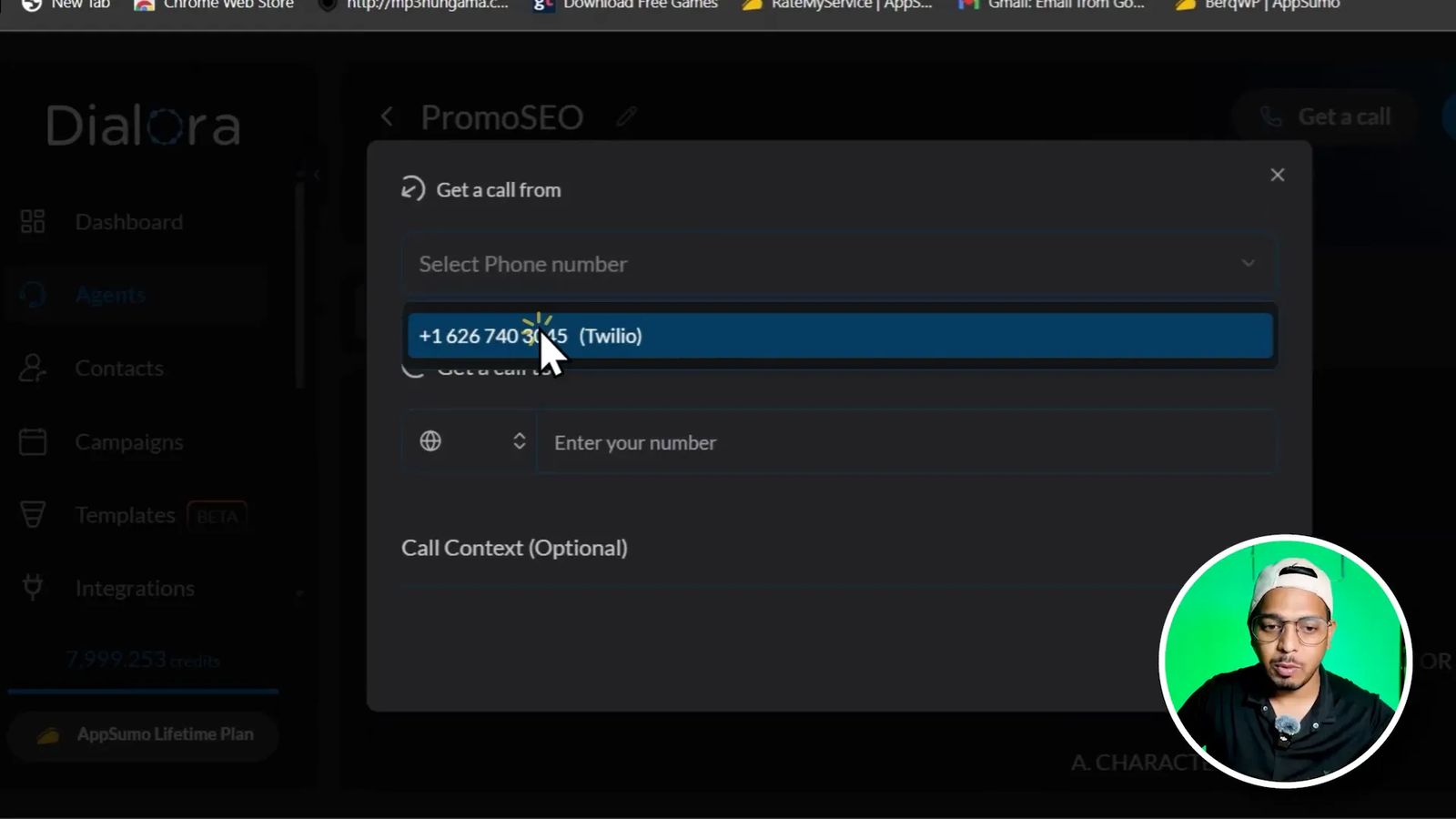
The conversation sounded like this in the demo (paraphrased for clarity):
- Agent: “Hello, this is Bassant from Promo Agency. Thanks for calling.”
- Caller: Asks about local SEO services and pricing.
- Agent: Explains services — full SEO audit, Google Business Profile setup/optimization, geo-specific keyword research, citation building, profile engagement strategies — and gives a $99 starting price for the basic package.
- Caller: Requests a meeting.
- Agent: Collects name and email, confirms details, and says the meeting will be confirmed via email.
That whole flow was handled end-to-end by the AI agent — answering questions, giving price, collecting lead data, and booking the appointment. I’ll now show you how to build the same agent.
What is Dialora: Overview
Dialora is designed for sales teams, agencies, and businesses that want to automate repetitive calling tasks. Its key advantages are:
- Pre-built templates for common use cases (restaurant bookings, salon appointments, car sales, psych therapy booking, and more).
- Custom agent builder so you can write prompts and set goals for the AI voice.
- 11Labs integration for high-fidelity, human-like voices out of the box.
- Workflow control, data capture fields (name, email, phone), and campaign automation.
- Integrations for calendars and CRMs to automate bookings and follow-ups.
Step-by-step Dialora Tutorial: Create your first AI calling agent
Follow these steps to build an outbound or inbound agent. I explain each screen and setting so you can replicate my demo agent exactly.
1. Go to Agents and click “Create Agent”
Start from the Dialora dashboard and navigate to the Agents section. You’ll see some pre-built agent templates. If none match your business, pick “Build custom agent.”
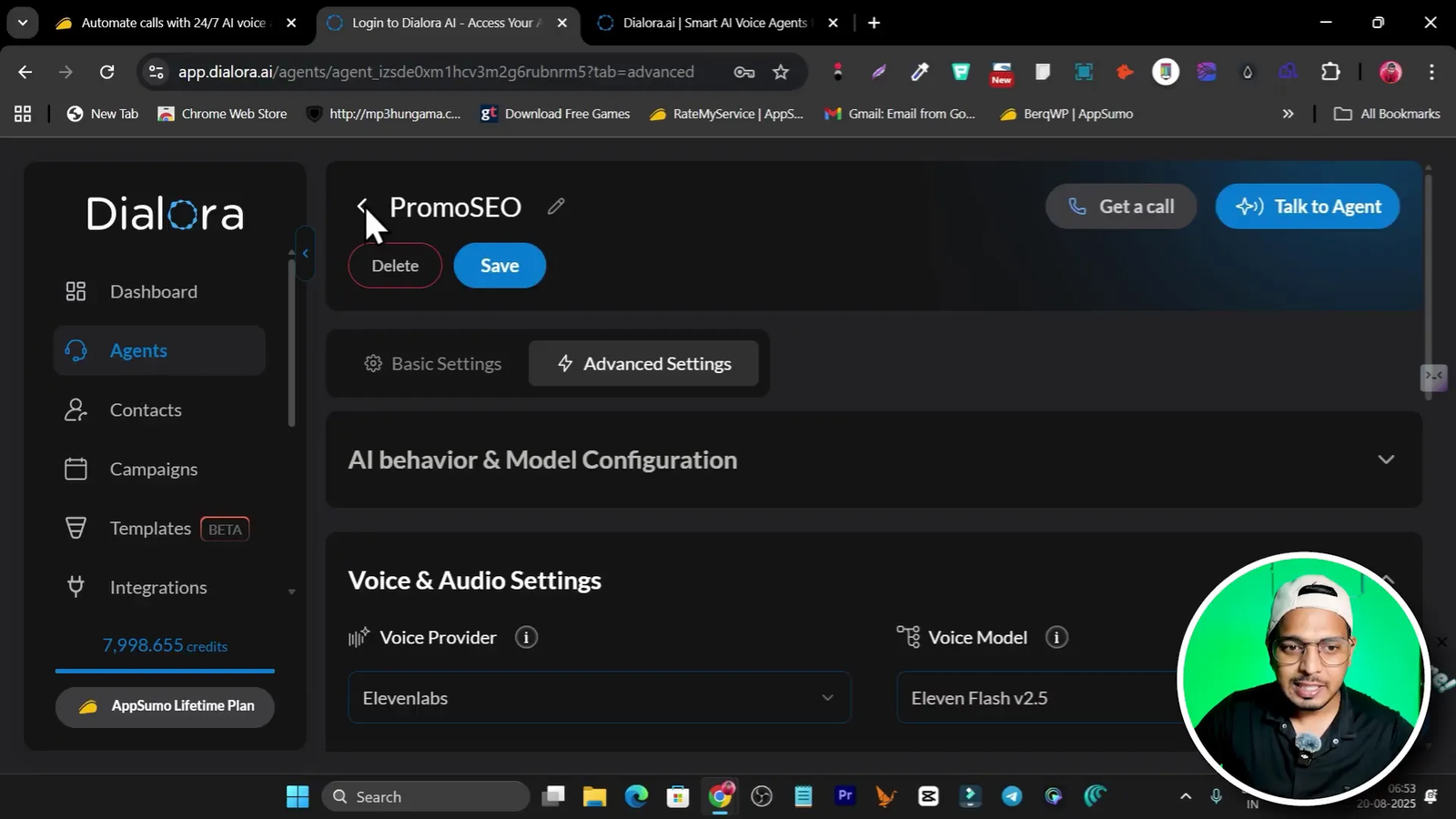
2. Name and purpose
Give your agent a name (I used “Promo SEO Agency”) and choose the purpose — inbound, outbound, or both. For lead outreach you’ll choose outbound. Add your company name and a short description of the agent’s purpose and goals. Example goal: “Give information about company and services, answer queries, and book appointments.”
3. Data you want to collect
Decide which fields you want the AI to capture. Minimum recommended: customer name and email. Add phone number if you want explicit confirmation or callbacks. Dialora supports flexible custom fields so you can add DOB, address, or any custom question.
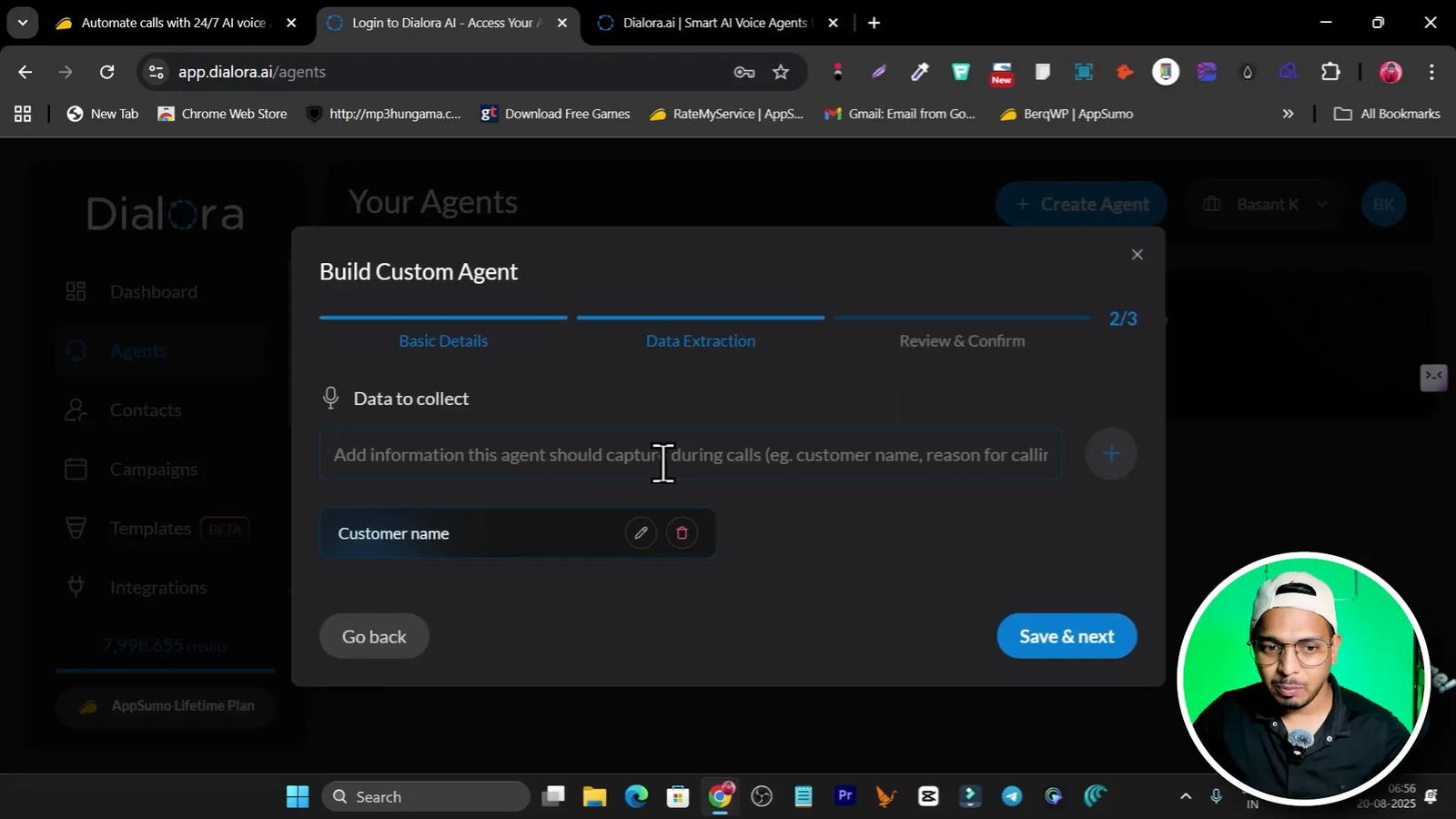
4. Create the agent — you’re 80% done
Once you complete the initial steps you create the agent. But the agent needs voice/audio and workflow settings to be production-ready — that’s the next part.
Voice selection, languages and welcome message
Dialora includes a voice selector with previews and multiple languages. You can choose voices for different regions — English, Italian, Hindi, German, etc. This is huge for regional outreach.
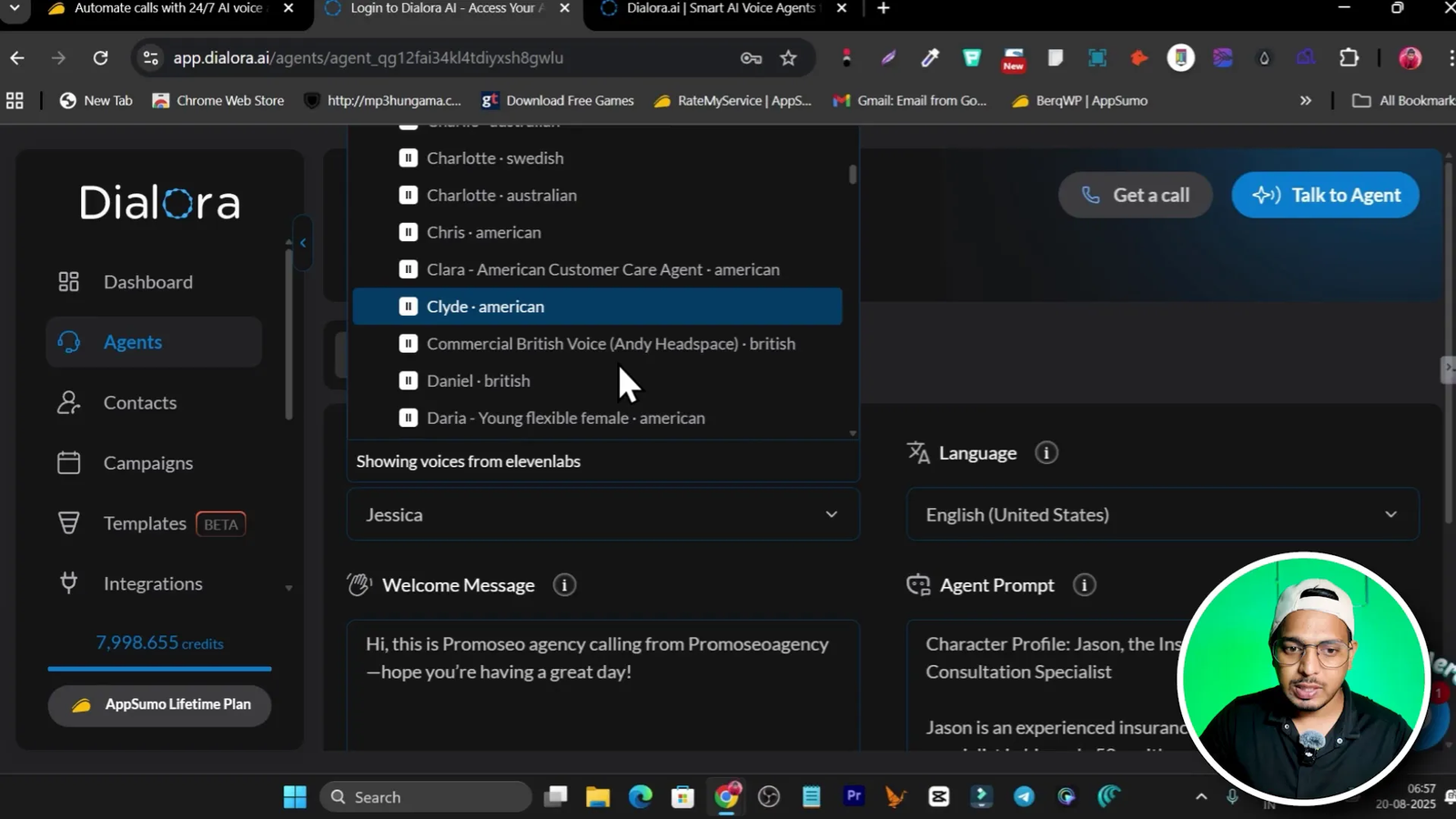
Key settings:
- Voice preview: test the voice before assigning it.
- Language selection: match the language to your audience.
- Welcome message: write a short opening line for the agent (e.g., “Hi, this is Bassant from Promo Agency. Hope you are having a great day.”)
- Prompt: Dialora auto-generates a professional prompt — I recommend starting with the default and customizing later if needed.
Phone numbers: assigned and purchased numbers
Dialora assigns you a free contact number for testing. If you need additional numbers, you can buy them by country. Note: availability varies by country — in my test the US and Japan had available numbers but India did not.
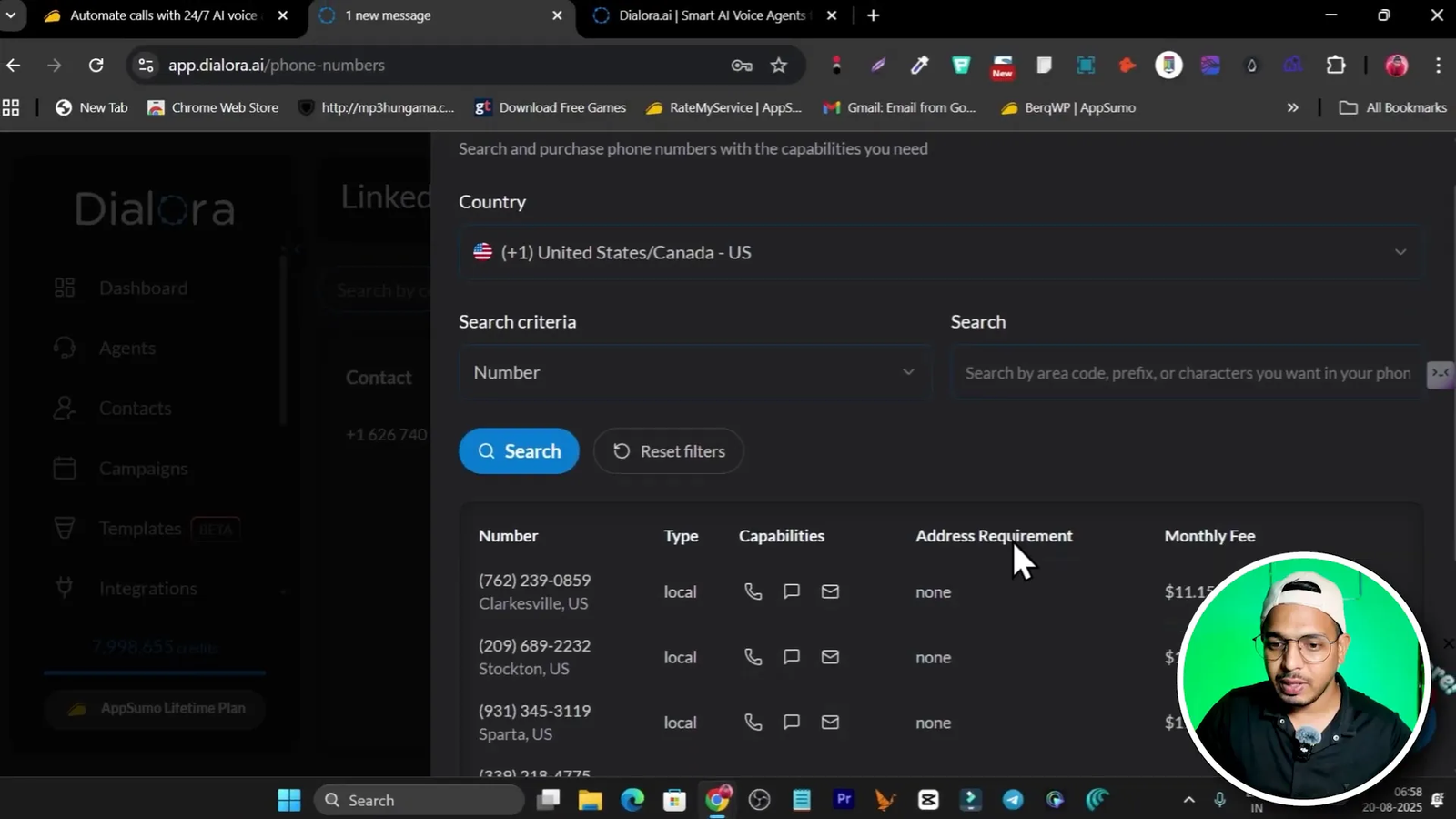
Tip: Buy numbers in the country you’ll call from to improve deliverability and compliance for local rules. Link purchased numbers to your agent under the contact number setting.
Advanced settings: model selection, temperature, length & speed
Under Advanced you get control of the underlying LLM and response parameters. Dialora supports OpenAI, Groq (if available), and multiple models (GPT-4.1, GPT-4, nano, etc.).
- Model choice: GPT-4.1/GPT-4 recommended if you need nuance. For simpler scripts, smaller models are fine.
- Temperature: Keep it low for consistent, professional replies (I suggested 0.02 in the video). Low temperature means less randomness.
- Max words/response: Increase token or words-per-response if you want long explanations (I set ~300 words per response during testing).
- Response speed: Choose faster or ultra-fast so the agent responds quickly after the caller pauses. This creates a natural conversation rhythm.
11Labs integration & high-fidelity voices
One of the best parts of Dialora: built-in 11Labs integration. You don’t necessarily need to paste your own API key — Dialora can use 11Labs voices by default. I tested the “Flash” voice model which sounded very authentic and human-like.
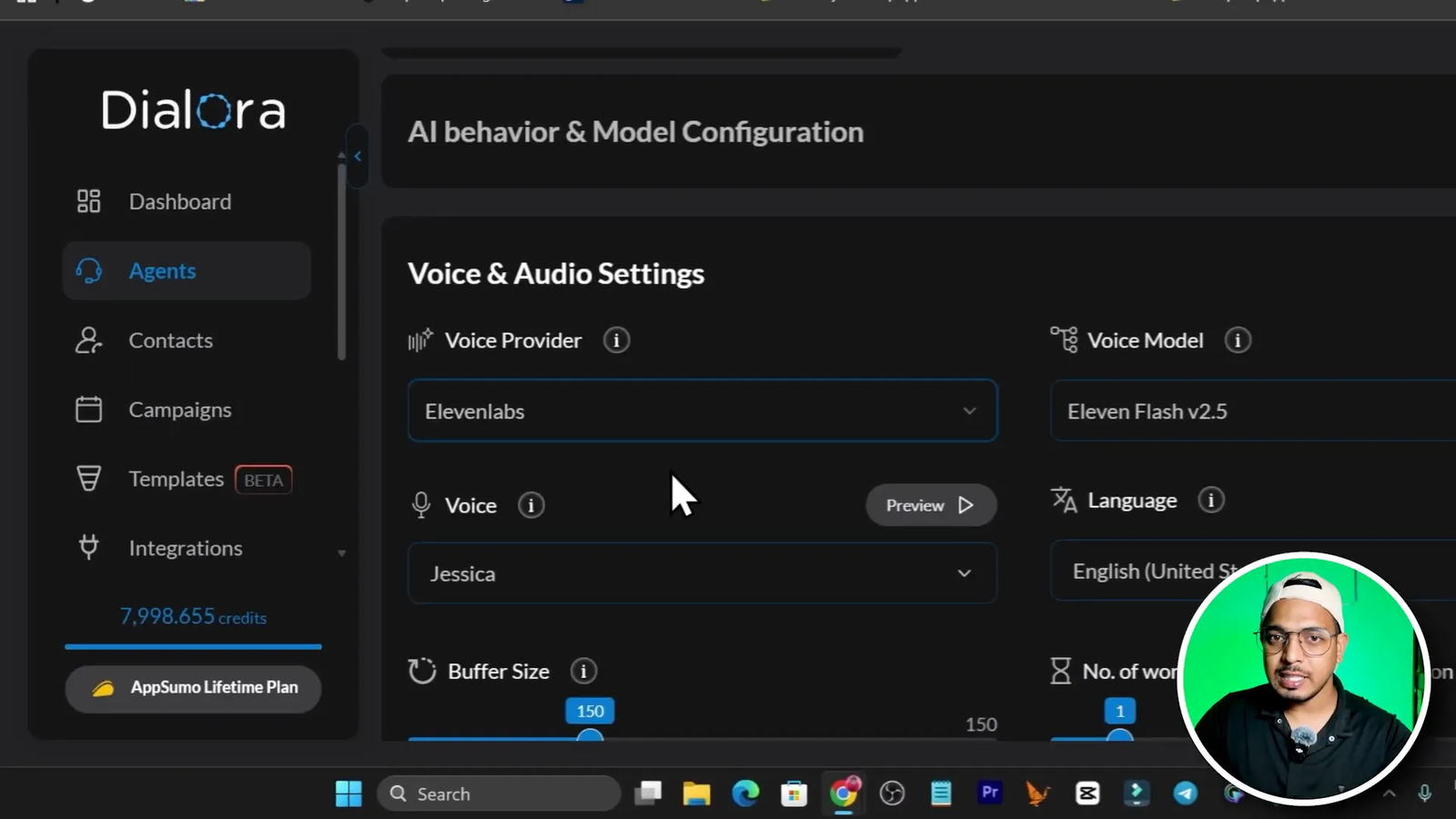
Voice model choices typically include Turbo and Flash — Flash produced a more authentic and natural speaking style in my tests. Adjust buffer size and pitch/speed to fine-tune the cadence and timbre.
Knowledge extraction: feed PDFs, docs, and websites
To make the agent authoritative, add your knowledge base. Dialora can pull data from PDFs, Google Docs, or a website URL so the agent can answer product/service-specific questions without hallucinations.
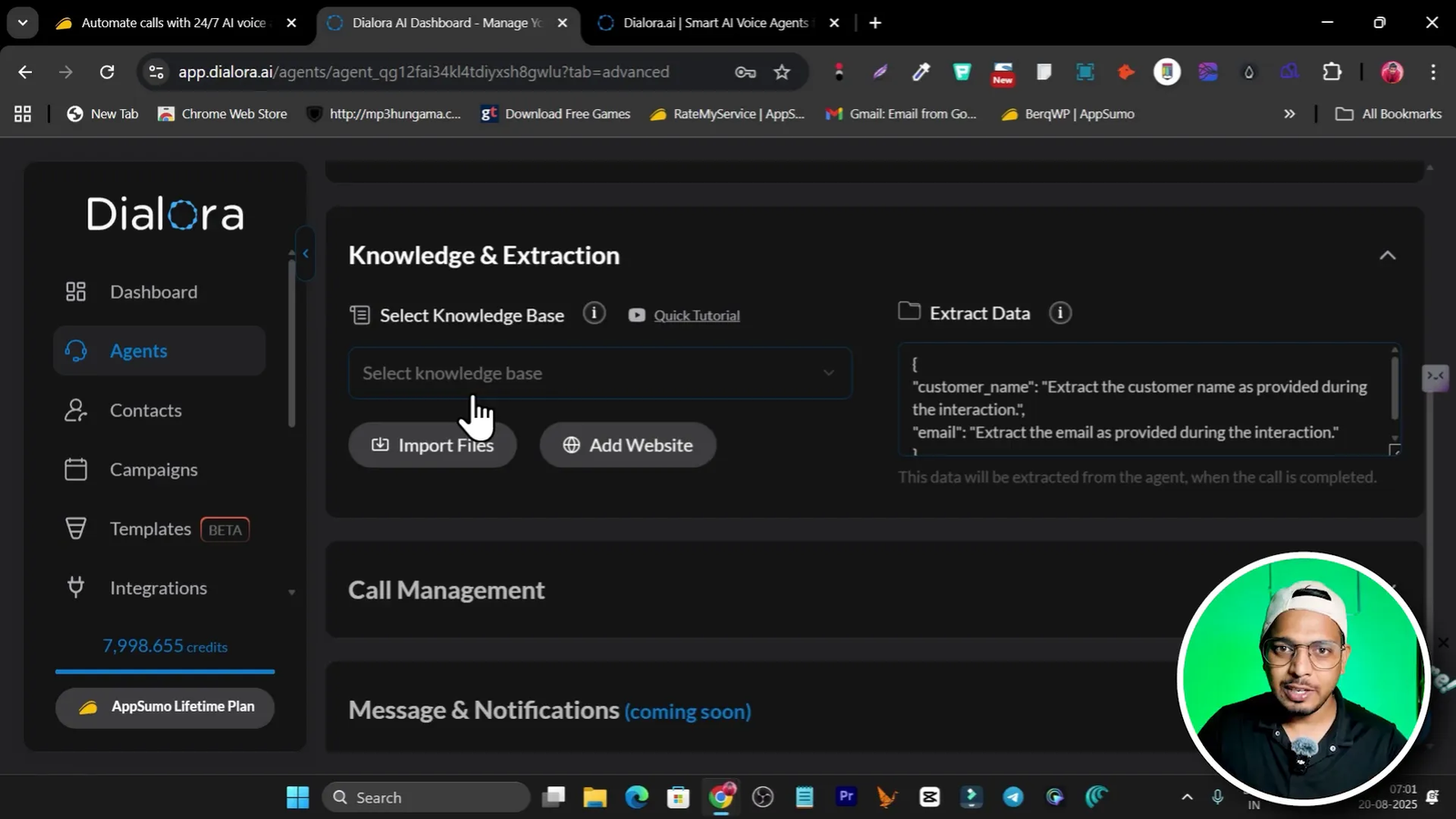
I added my site URL so the agent could fetch up-to-date service descriptions and pricing. This helps the AI confidently answer specific questions like “Do you offer GBP setup?” or “What’s included in the basic SEO package?”.
Call management options
Dialora provides call management rules to control behavior for missed calls and silence detection:
- Missed call callbacks — the agent can call back missed numbers and attempt to capture info.
- Silence timeout — define how many silent seconds before the agent takes the next step.
- After-call termination actions — send confirmation emails, push to CRM, or schedule follow-ups.
Make sure you configure missed call handling, especially for outbound campaigns where people may not answer initially.
Testing your agent
Click “Get a call” to test the agent. Choose the service provider/phone number and input your (or a friend’s) phone number. Save and wait — you’ll get a real call from the agent and can go through the full conversation flow to confirm behavior.

Workflow builder: controlling dialogue & prompts
Workflows let you design how the agent interacts with customers: the start message, validation steps, conditional branches, prompts, and collection points. You can edit the start prompt with a pencil icon and create additional workflows for different campaigns.
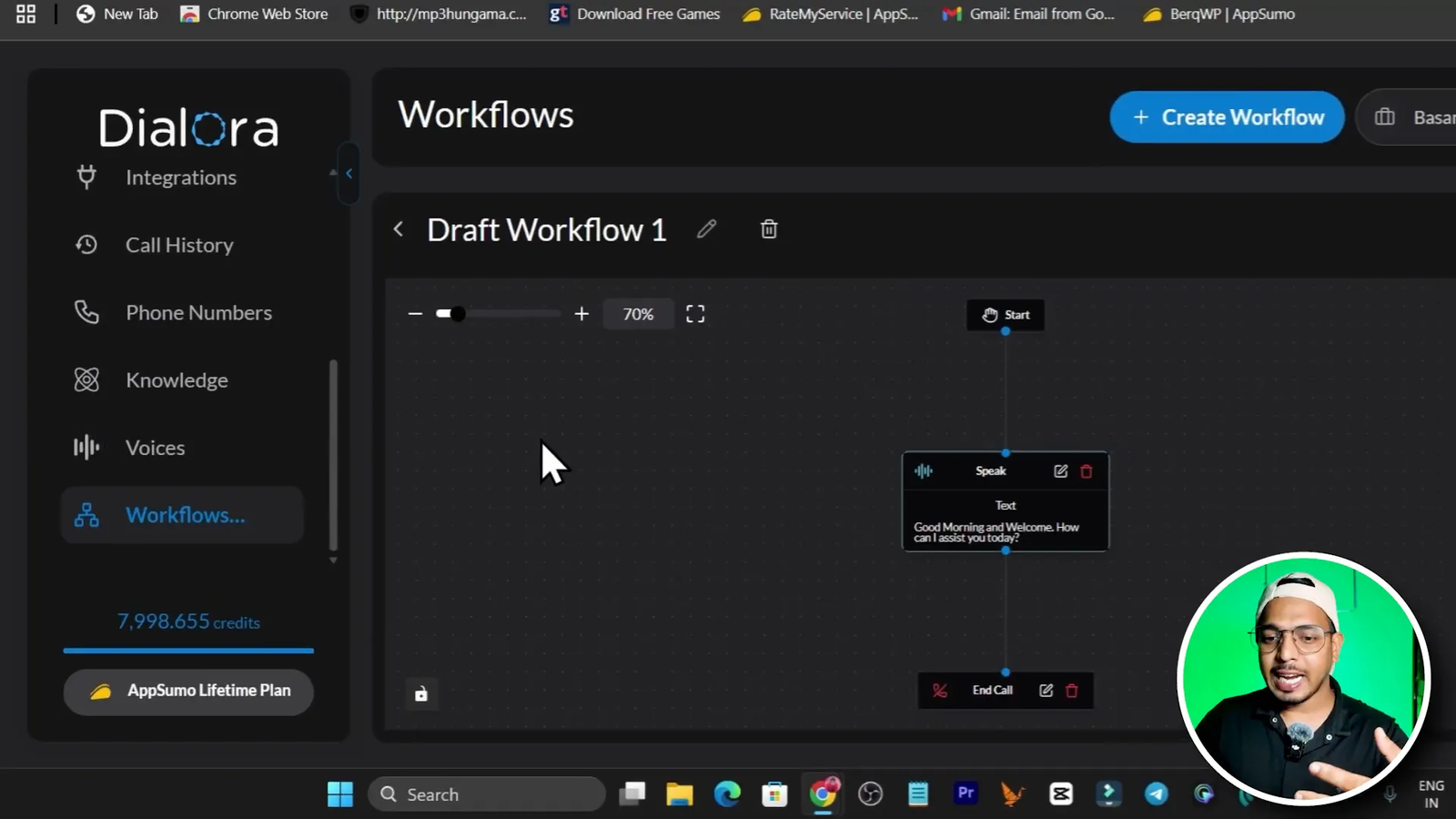
Use workflows to:
- Ask qualifying questions (budget, timeline, decision maker).
- Branch based on user responses (interested vs not interested).
- Trigger calendar booking flows for warm leads.
Contacts and campaigns: launching outreach at scale
Before launching a campaign, upload contacts and group them. Dialora requires creating groups first and then adding contacts to those groups.
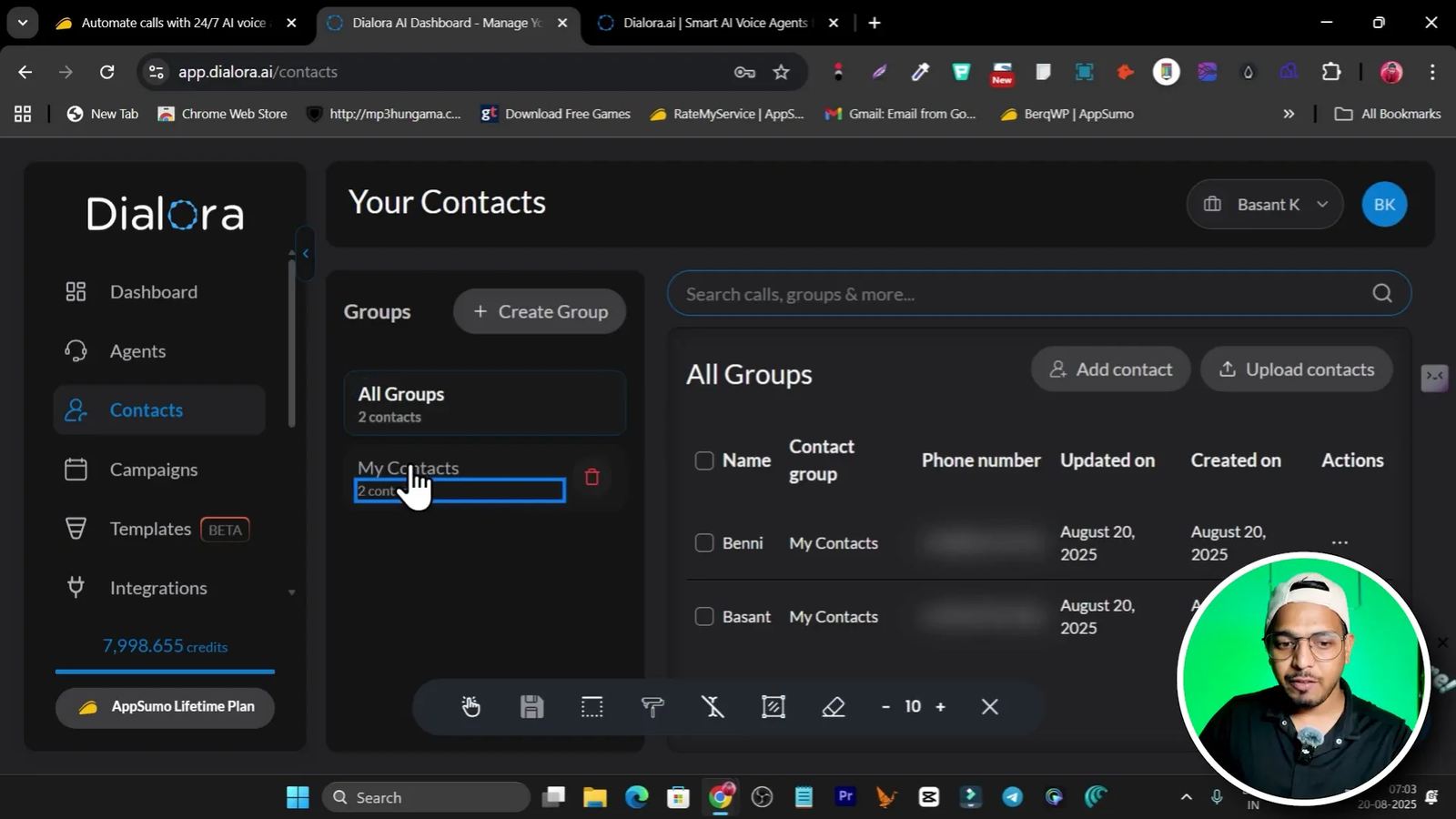
To create a campaign:
- Create a campaign and name it (I used “Demo”).
- Select your contact group.
- Choose the AI agent assigned to that campaign.
- Start the campaign and Dialora will begin calling everyone in the contact list, following the agent’s workflow to provide info and book meetings.
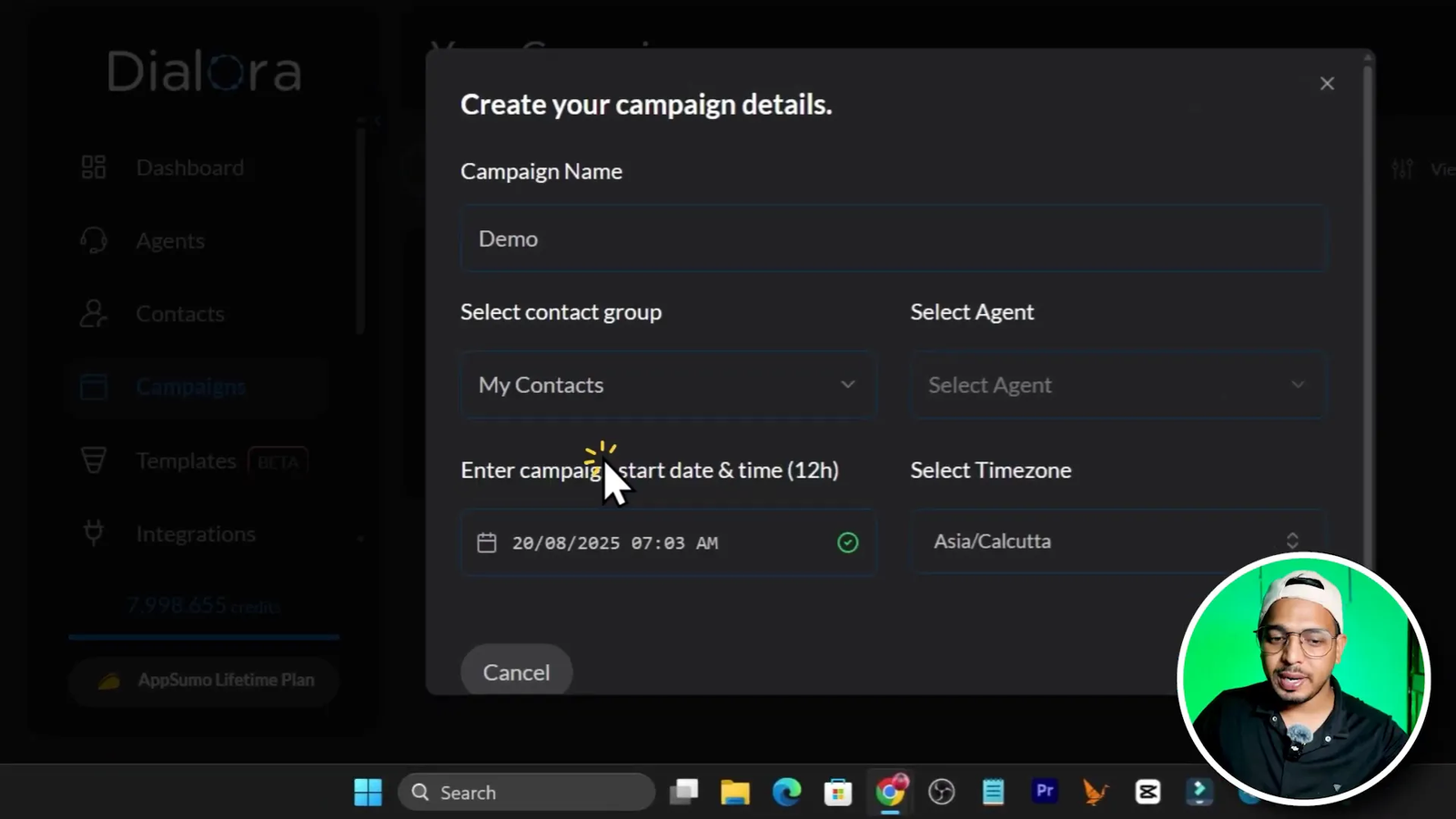
When you click Start Campaign, Dialora will automatically dial contacts, handle re-dials for missed calls, and log call outcomes. Concurrent calling capacity varies by plan — during my tests I could run many parallel calls (the tool supports up to 30 concurrent calls in higher tiers).
Integrations and calendar syncs
Dialora integrates with dozens of tools for booking and CRM automation. Some key integrations I tested:
- Google Calendar and Cal.com — push booked meetings directly to calendar.
- HubSpot and other CRMs — send captured leads into your CRM for follow-up.
- 11Labs for voice, OpenAI for LLMs, and other platforms for extended functionality.
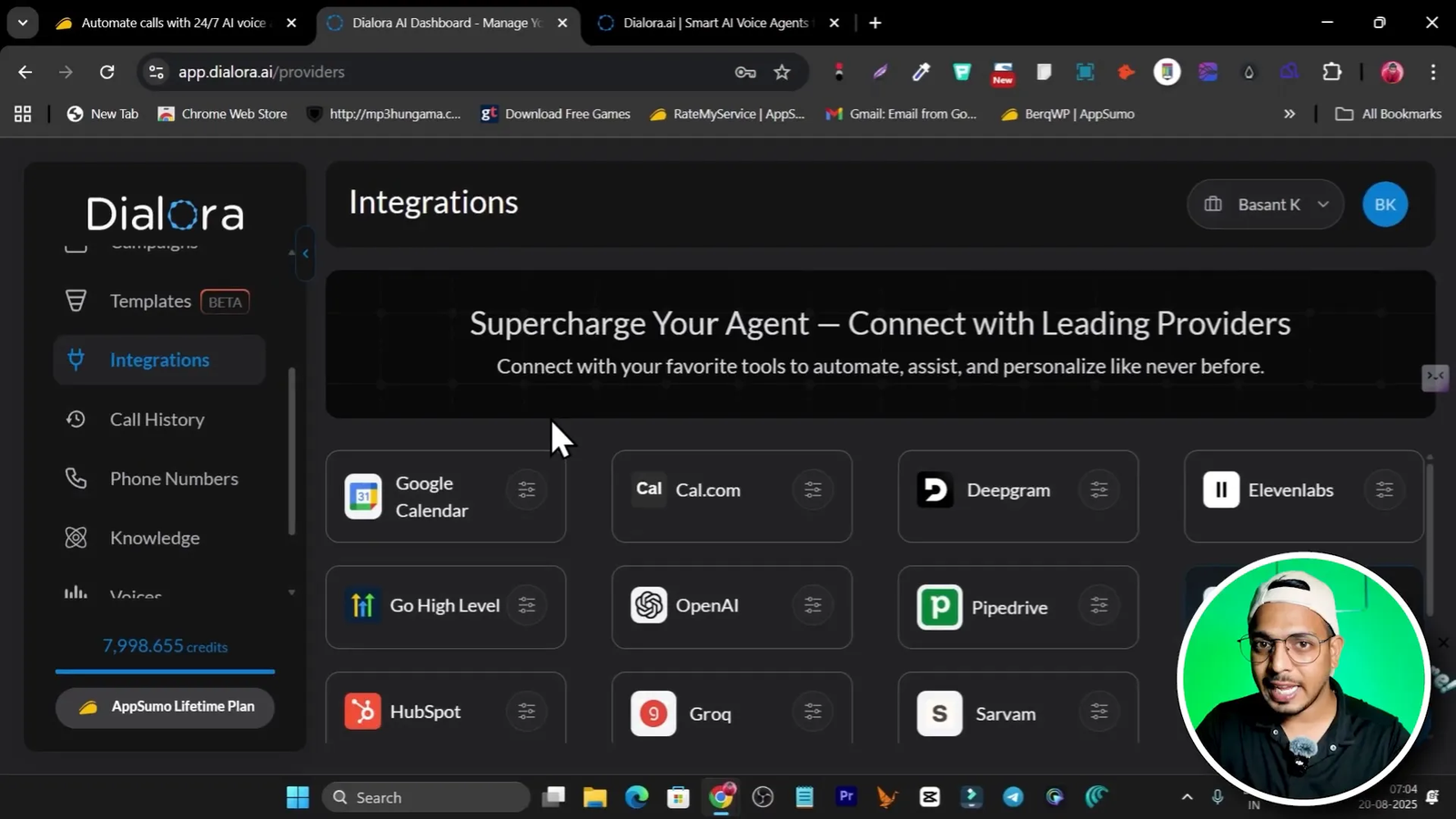
Integrations significantly increase automation: once an appointment is booked, Dialora can add it to Google Calendar and send confirmation emails, eliminating manual steps.
Call history, recordings, and analytics
Dialora stores call history and recordings so you can audit agent performance, review transcripts, and measure conversions. Use call history to fine-tune prompts and improve booking rates.
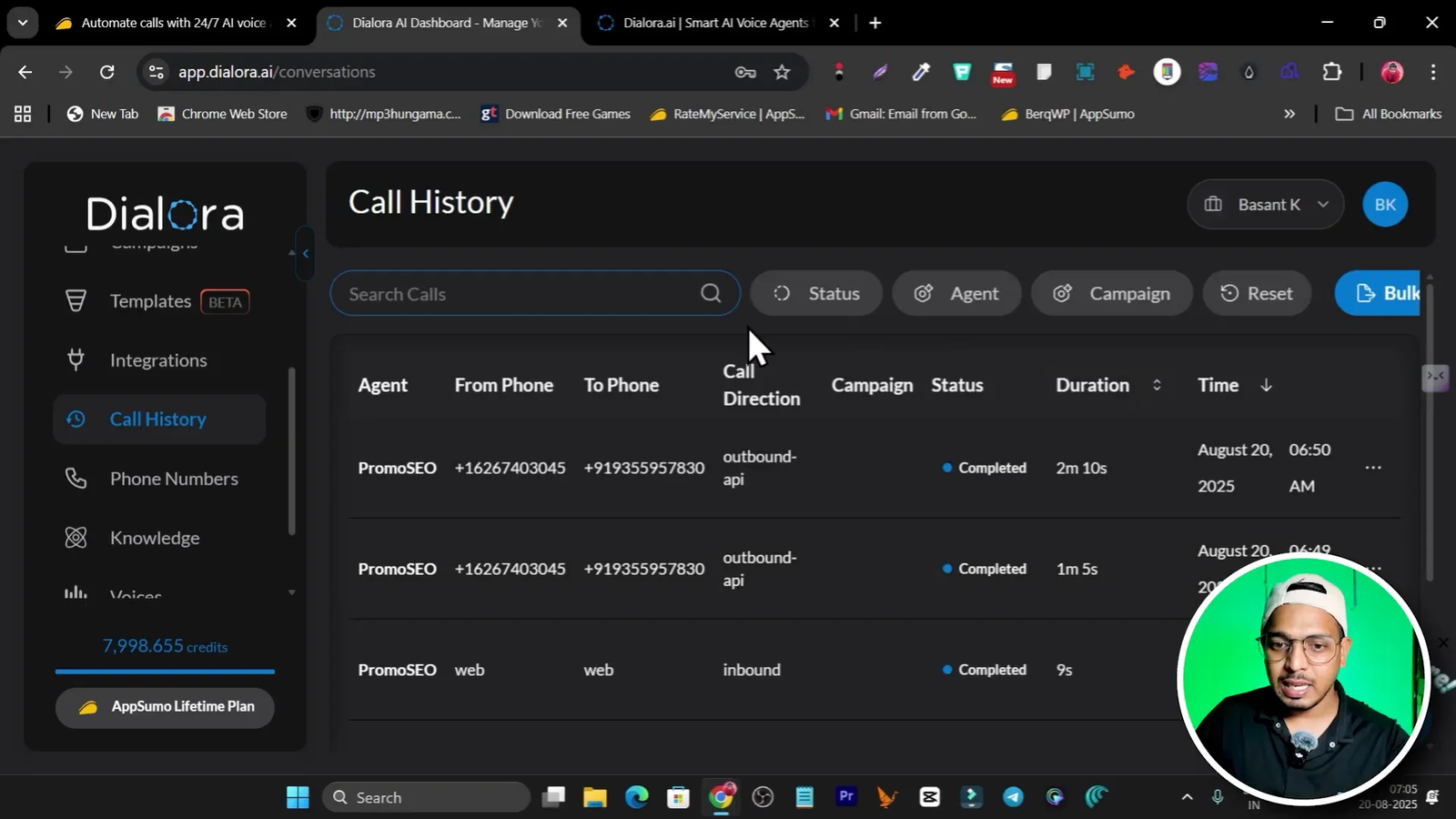
Pricing, Trials and the AppSumo lifetime deal
Dialora offers a 3-day trial (credit card required). Official pricing starts at around $82/month for entry-level plans. However, at the time of my review Dialora had a lifetime deal on AppSumo starting at a one-time $59 for the base tier. AppSumo deals can be an excellent way to secure lifelong access to a startup tool at a steep discount, but be mindful of limits per tier (number of agents, credits, and concurrent calls).
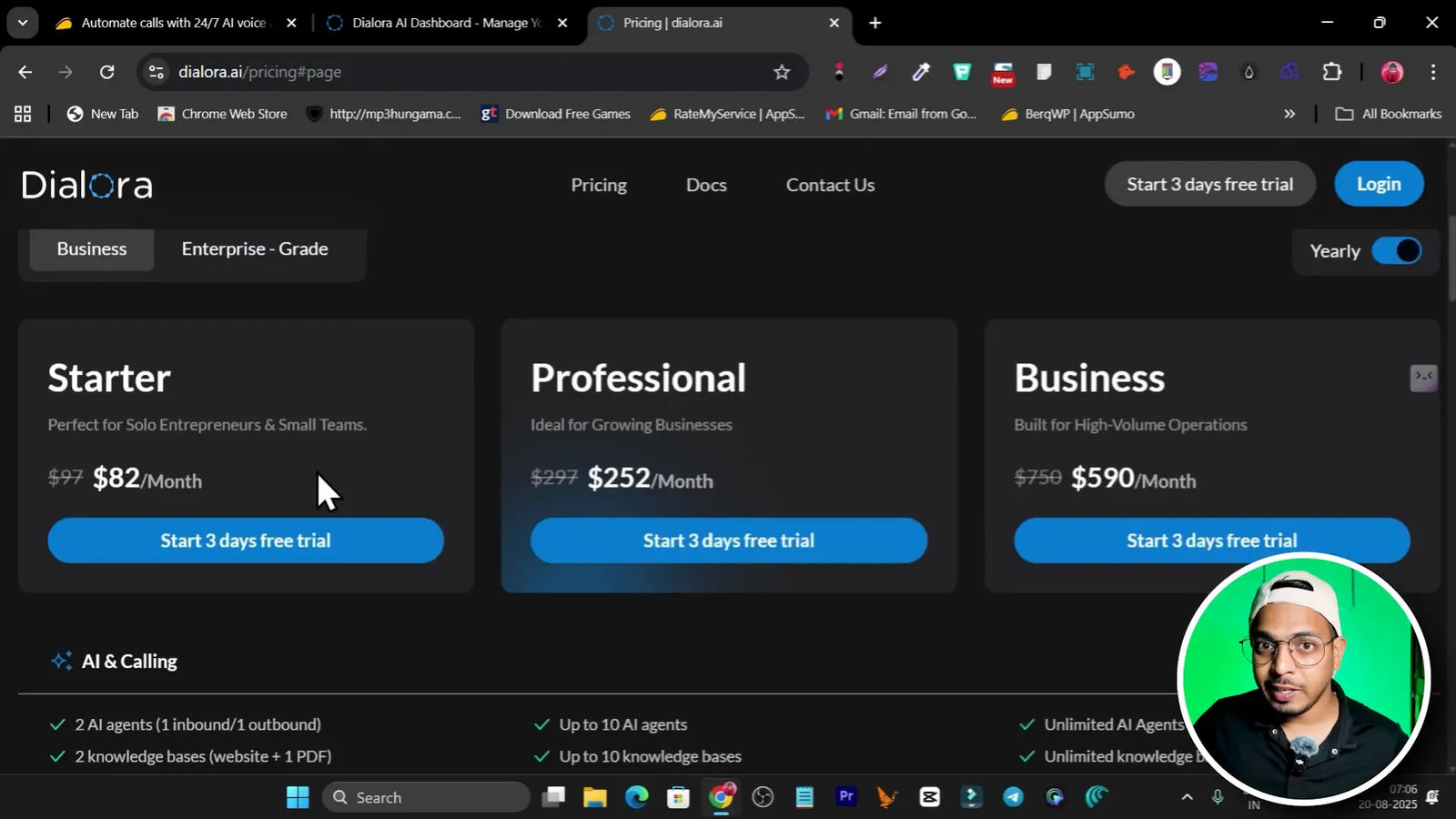
Important notes about tiers:
- Tier 1 (lowest): basic access, limited agents and credits.
- Tier 2 (recommended): more agents, knowledge bases, additional call credits, call recordings, and concurrent call capacity — a solid balance for agencies and small teams.
- Tier 3: unlocks agency features — white labeling, agency toolkit, campaign dashboards, and advanced integrations.
My suggestion: if you plan to run multiple campaigns or use this for clients, go with at least Tier 2 to have enough agents, credit, and concurrent calls. If you want to resell or use white label features, Tier 3 is necessary.
Call credits — how they work
Call credits are used every time the agent places or receives a call. During my short testing, 4-5 test calls consumed less than two credits — that translates to roughly 2-3 test calls per credit depending on call duration. Credits are one-time allotments and generally do not expire. Actual credit burn will vary with call length and concurrency.
What I liked (Pros)
- Fast setup — you can create a usable agent in under 5–10 minutes.
- Realistic 11Labs voices that sound human and natural.
- Knowledge base support prevents basic hallucinations on product/service questions.
- Workflow and data capture are flexible and powerful for lead qualification.
- Integrations with calendars and CRMs automate the booking flow end-to-end.
- AppSumo lifetime deal makes it cheap to test (if still available).
What could be improved (Cons & limitations)
- Number availability varies by country — some countries may not have local numbers, limiting local outreach.
- Only one built-in template available for some use cases — more templates would be helpful.
- White-label and agency features require higher-tier plans.
- Compliance: make sure you respect local calling regulations (TCPA, Do-Not-Call lists) before launching cold campaigns.
Best practices and tips for higher conversions
- Keep the welcome message short and friendly. People answer calls quicker if the intro is concise and professional.
- Set low temperature settings for consistent responses — you want predictability for sales scripts.
- Add knowledge base materials (website, PDF) so the agent can reference accurate details about pricing and services.
- Capture the essential fields only: name, email, and whether they want to book a meeting. Extra fields reduce conversion on-call.
- Test the agent with a variety of live calls before a full campaign to catch mispronunciations or logic gaps in flows.
- Respect calling hours and local regulations to avoid compliance issues and negative brand perception.
Use cases that work best
- Local service agencies (SEO, plumbing, HVAC, electricians) — automate appointment booking.
- Lead qualification prior to a human salesperson follow-up.
- Inbound call answering for FAQs and simple bookings outside business hours.
- Event registrations, appointment reminders, and follow-up confirmations.
My recommended Dialora settings for cold-calling campaigns
- Agent type: Outbound
- Voice: 11Labs Flash or similar human-like voice
- LLM: GPT-4 (or highest available) with temperature 0.02
- Max words per response: 200–300
- Response Speed: Fast
- Data fields: Name, Email, Phone, Interested (yes/no), Best time to call
- Knowledge source: Company website + pricing PDF
- Missed call rule: Call back up to 2 times within 24 hours
FAQ
Q: How natural does the AI voice sound?
A: Very natural when using 11Labs Flash model. In my test the agent spoke like a human, handled interruptions, answered questions, and confirmed details in a way that felt natural and professional.
Q: Can the agent book meetings directly into my calendar?
A: Yes. Dialora integrates with Google Calendar, Cal.com, and other calendar/booking tools so meetings can be added automatically when the agent confirms a slot.
Q: How many calls can Dialora run at once?
A: That depends on your plan. Higher tiers support more concurrent calls. In my tests, I could run dozens of parallel calls with higher-tier resources — Dialora mentioned support for up to ~30 concurrent calls in some settings.
Q: How do call credits work?
A: Calls consume credits based on duration and call direction. My short tests showed roughly 2–3 short calls per credit, but real usage will vary. Credits from lifetime deals are often one-time allotments and do not expire.
Q: Are there local number limitations?
A: Yes. Not every country has numbers available in Dialora’s inventory. For some countries you might not find a local number and will need to use available options like US or other regional numbers.
Q: Is Dialora compliant with telemarketing regulations?
A: Dialora provides tools, but compliance is ultimately on you. Always follow local laws (TCPA in the US, GDPR for EU data handling, DNC lists) and obtain appropriate consents before initiating cold calling campaigns.
Q: Should I buy the AppSumo lifetime deal?
A: If you plan to test and use Dialora for small-to-medium campaigns, the AppSumo lifetime deal at a one-time cost can be a great value. For agencies or heavy users, ensure the tier you buy supports the number of agents, credits, and concurrent calls you need.
Where to find helpful resources
Want more SaaS deals, reviews, and tools to pair with Dialora? Check out these related posts on my site:
- AppSumo and lifetime deals overview: https://saas-guru.net/appsumo-black-friday-deals/
- Best AppSumo lifetime deals list: https://saas-guru.net/best-appsumo-lifetime-deals/
- Text-to-speech tools roundup (useful to compare voices): https://saas-guru.net/text-to-speech-tools/
- Best SaaS lifetime deals to grow your agency: https://saas-guru.net/best-saas-lifetime-deals/
- Top AI video generators and voice tools (for marketing collateral): https://saas-guru.net/best-ai-video-generator-lifetime-deals/
Final thoughts and next steps
Dialora impressed me as a tool that reduces repetitive calling work and automates lead qualification and booking. Its biggest wins are the natural-sounding 11Labs voice integration, knowledge base support, and flexible workflows. If you’re an agency or small business looking to scale outreach without hiring a large calling team, this is a tool to test.
Action plan to get started:
- Create a Dialora account and You need the plan doe this, I suggest Get Dialora Lifetime Deal with 60 Days no question asked refund to test an ai agent for calling.
- Build a simple outbound agent: name, two data capture fields (name, email), and a short welcome message.
- Add your website to knowledge extraction so the AI has accurate company info.
- Select an 11Labs “Flash” voice and test several calls to refine wording and timing.
- Upload a small contact group and run a demo campaign to observe call outcomes and tweak the workflow.
- Integrate with Google Calendar or your CRM before scaling up.
If you want the lifetime deal I used during testing, here’s the AppSumo link I mentioned in the video: https://appsumo.8odi.net/get_dialora
Thanks for reading — go create your first AI agent and start converting more leads with less manual effort. If you have questions or want help with a specific Dialora workflow, leave a message on my site or check my other guides linked above.